During the signing process, scan the displayed QR code with your smartphone camera and continue the process on your smartphone.
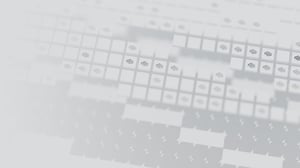
SUPPORT
Quick help & answers for your questions.
HOW CAN WE HELP?
Suspicion of certificate misuse?
Our revocation service ensures that primesign certificates can be suspended or revoked quickly and easily at any time.
READ MORE
SUSPEND CERTIFICATE NOW
REVOKE CERTIFICATE NOW
A suspension can be lifted within 10 days. The revocation of a certificate is final.
Check the current service status and current or upcoming maintenance of primesign services on our STATUS PAGE.
INDIVIDUAL HELP NEEDED? CONTACT OUR SUPPORT
We are happy to help.
STANDARD SUPPORT
Service hours: Monday to Friday (weekdays), 09:00-17:00 (CET)
STANDARD+ SUPPORT
For customers with a service level agreement, 24/7 on-call service included
OVERVIEW SUPPORT PLANS
SUPPORT PLANS
| STANDARD SUPPORT |
| CONTACT AND AVAILABILITY |
| Support telephone (8x5) |
| SERVICES |
| Product maintenance |
| Provision of patches, updates & new releases |
| Incident and problem management |
| RESPONSE TIMES DURING SERVICE HOURS (09:00-17:00) MEZ/CET |
| Severity Level 1: 4 hours |
| Severity Level 2: 8 hours |
| Severity Level 3: 2 working days |
| Severity Level 4: 5 working days |
| STANDARD+ SUPPORT |
| CONTACT AND ACCESSIBILITY |
| Premium Support Portal |
| Support telephone (8x5) |
| On call (24/7) |
| SERVICES |
| Product maintenance |
| Provision of patches, updates & new releases |
| Incident and problem management |
| 24 x 7 coverage for critical faults (Severity Level 1) via technical on-call service |
| RESPONSE TIMES DURING SERVICE HOURS (09:00-17:00) MEZ/CET |
| Severity Level 1: 4 hours (24x7) |
| Severity Level 2: 8 hours |
| Severity Level 3: 2 working days |
| Severity Level 4: 5 working days |
SIGN WITH PRIMESIGN
Through our revocation service, we ensure that certificates can be suspended or revoked quickly and easily. This reliably prevents misuse of the certificate.
- A revocation of a certificate is final. In the event of a suspension, however, this suspension can be lifted within 10 days by means of a code sent by e-mail.
- You can suspend your primesign signing certificate yourself. This requires that you know your registration code (VOUCHER CODE) with which you had the primesign certificate issued. You can find our online service at the following address: https://cm.tc.prime-sign.com
- To revoke a certificate, however, you must use our telephone revocation service. The prerequisite here is also the knowledge of your registration code (VOUCHER CODE) with which you had your primesign certificate issued.
If you no longer know the registration code/ VOUCHER CODE you used for the issuance of the primesign certificate, or if you have any other concerns regarding certificate revocation, you can contact us during our regular business hours using the contact details provided.
- Forgotten your primesign signing certificate password
For security reasons, we cannot reset your signature password. To sign with your primesign REMOTE SIGNING account again, you need to re-identify and have a new signing certificate issued.
Further information and step-by-step instructions can be found here.
- Forgotten your primesign online service account password
You can easily reset the password of your primesign online service account yourself: Reset password
Depending on the clearing variant purchased, different termination modalities apply:
- FLAT-FEE: Term of the contract: One year. Cancellation is possible no later than three months before the end of a contract year. If you cancel in time, you will not have to pay any further costs.
- PAY-PER-USE: Signature transactions are billed monthly. Term of the contract: One year. Cancellation is possible no later than three months before the end of a contract year.
- CREDIT: Cancellation is not required. After 5 or 10 signature transactions, the contract ends automatically. If you wish to continue using primesign, you can top up your signature quota in our online shop.
Good to know: Cancellation is also not required for "Signing with eID" as the primesign signing certificate thereby created can only be used once for signing, and its validity expires automatically after a few minutes.
We continuously monitor our services and if problems occur, they will be published on our status page.
However, it can happen that SMS providers have difficulties with delivery. To ensure that you receive the SMS-TAN reliably, we offer the option of requesting a new SMS-TAN with "Send new SMS-TAN". This SMS-TAN will be sent via an alternative SMS provider. Sometimes restarting your cell phone can also help.
We continually strive to provide you with the highest level of service.
You have questions about the issuance or use of primesign? Please contact our support team:
- With PREMIUM SLA: premiumsupport.cryptas.com
- Alternatively: basicsupport@cryptas.com
Digital signing requires a valid signing certificate. primesign signing certificates are usually valid for five years.
Once the validity period has expired signing is no longer possible. To continue signing, you have to renew your signing certificate.
We will inform you about the upcoming expiry and the necessary renewal of your signing certificate as part of the signing process.
We use our OnBoarding Service for certificate renewal.
- Visit our OnBoarding Service and enter the VOUCHER code you used for the initial registration with primesign.
- Continue with the same email address you used for the initial registration with primesign.
- Identify yourself by video or eID (e.g. German ID card, ID Austria).
- Enter your new access data.
- You will then receive your new signing certificate. It is immediately ready for use.
You can find more information on certificate renewal here.
Digital signing requires a valid signing certificate. primesign signing certificates are usually valid for five years.
Once the validity period has expired signing is no longer possible. To continue signing, you have to renew your signing certificate.
Renewing your certificate means we issue a completely new signing certificate in your name.
If you renew your signing certificate before its expiry, your old signing certificate which is still valid at the time of renewal, will be automatically revoked. We inform you about the revocation by email.
As a matter of course, all signatures previously created remain valid even after a signing certificate has expired or been revoked.
SIGN/REGISTER WITH EID
To use the German Identity Card, the following requirements must be met:
- AusweisApp2 (or comparable applications)
- Card reader or smartphone (with NFC) for reading the ID card.
- Set PIN. You have set a self-selected, six-digit PIN.
- ID card with the activated eID function. The following ID cards can be used:
- Identity card
- eID card for EU/EEA citizens
- Electronic residence permit
The eID function is activated on your ID card if the following logo is visible on the back of your ID card:
Restart the signing process in your default browser and make sure that cookies are enabled .
Make sure that you have installed and opened the AusweisApp2 (or comparable applications) and start the signature again if the following error message appears:
- "The website can't be reached - 127.0..."

- "Safari cannot open the page"

- Contact your citizens' registration office in case of:
- you have forgotten your PIN on your German Identity Card
- your German Identity Card is blocked
- you can no longer find your transport PIN
- your German Identity Card is deactivated
- your PIN is blocked
If you want to use your German eID on a device that is not NFC-enabled, e.g. a laptop or tablet, you can use an NFC-enabled smartphone as a card reader.
Both devices don't have to be on the same network (e.g. WiFi).
You have received the following error message in Adobe Acrobat Sign:

This is usually due to an insufficient configuration; see What do I need to consider before using primesign in Adobe Acrobat Sign for the first time?.
To optimize Adobe Acrobat Sign for use with Cloud Signatures, apply the following settings by account or group administrators:
- Go to Account > Account settings > Global settings > Self Signing Workflows.
- Only activate the option "Enable self signing workflows" here and deactivate all menu items below it!
More information is available directly from Adobe Acrobat Sign: Self-signing with authentication and authoring out and sign a document yourself
Activate Cloud Signature with primesign:
- Go to Account > Account settings > Digital signatures.
- Activate the Cloud signatures option.
- If not already pre-selected, select "PrimeSign" as the cloud signature provider.
- Define "PrimeSign" as your preferred cloud signature provider. This will save you time when signing documents in the future. primesign is then already pre-selected for every document signature.
- Click "Save".
More information is available directly from Adobe Acrobat Sign: Configure cloud signature provider
Good to know: Due to special settings of your Adobe Acrobat Sign account, "PrimeSign" may not be immediately listed as a cloud signature provider. If "PrimeSign" is not listed, please contact Adobe Acrobat Sign Technical Support. "PrimeSign" will be added to your account manually.
"Sign with eID" is not enabled and cannot be used. "Sign with eID" enables users to sign directly with their existing eID (e.g. German ID card, ID Austria). No prior user registration with primesign required.
To activate "Signing with eID" in Adobe Acrobat Sign, see How do I enable "Sign with eID" in Adobe Acrobat Sign?.
To activate "Signing with eID" in Adobe Acrobat Sign, you must submit the Adobe Account ID once to primesign.
Contact sales@prime-sign.com.
Good to know: You can find the Adobe Account-ID in Adobe Acrobat Sign under Account -> Account Settings -> Global Settings -> Account ID.

If the setting is not displayed, please contact your account or group administrator to receive the account ID.
With primesign, a signer can add one signature signet in a document. Currently, primesign does not support a signer to add several signature signets with one signature authorization in the document.
However, signing multiple documents in one step is supported by primesign.
REGISTER FOR PRIMESIGN
We continuously monitor our services, and should any problems occur, these will be announced on our status page.
However, there may be delays in receiving the email confirmation code. Also, make sure to check your spam folder.
If the confirmation code you entered has expired or is invalid, you have to request a new code with "Request new confirmation code".
We continually strive to provide you with the highest level of service. If you still do not receive a confirmation code by e-mail, please contact our support team: basicsupport@cryptas.com
- Identification via eID
We continuously monitor our services and if problems occur, they will be published on our status page.
However, it can happen that SMS providers have difficulties with delivery. To ensure that you receive the SMS-TAN reliably, we offer the option of requesting a new SMS-TAN with "Send new SMS-TAN". This SMS-TAN will be sent via an alternative SMS provider. Sometimes restarting your cell phone can also help.
We continually strive to provide you with the highest level of service.
- Identification via video
If you do not receive an SMS during video identification with one of our registration partners, please contact our support team: basicsupport@cryptas.com
For security reasons, you must complete your registration within three days after identification.
As your registration has not been completed, you receive this email reminder. If you do not complete your registration within three days, you will need to purchase a new registration code and restart the entire onboarding process.
To complete your registration, please continue the onboarding using the link we sent you in the welcome email.
Please contact our support team:
- With PREMIUM SLA: premiumsupport.cryptas.com
- Alternatively: basicsupport@cryptas.com

